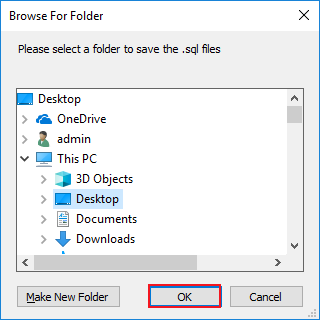Know How to Repair MDF File Using MS SQL Repair Tool
STEP 1: First open the software. For this, you need to go to the Start menu » Programs » SQL Recovery » MS SQL Repair. Initial software screen will appear as displayed below:
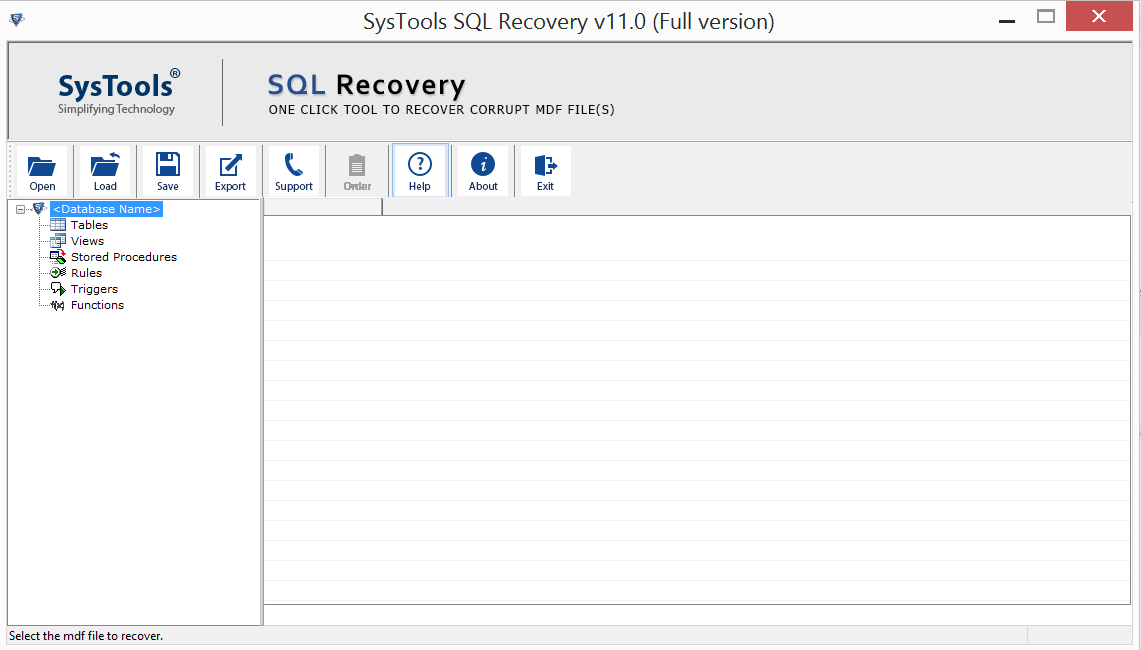
STEP 2: Select the damaged or corrupted SQL Server MDF file. For this, you need to click on the Open button. Software will display the following screen:
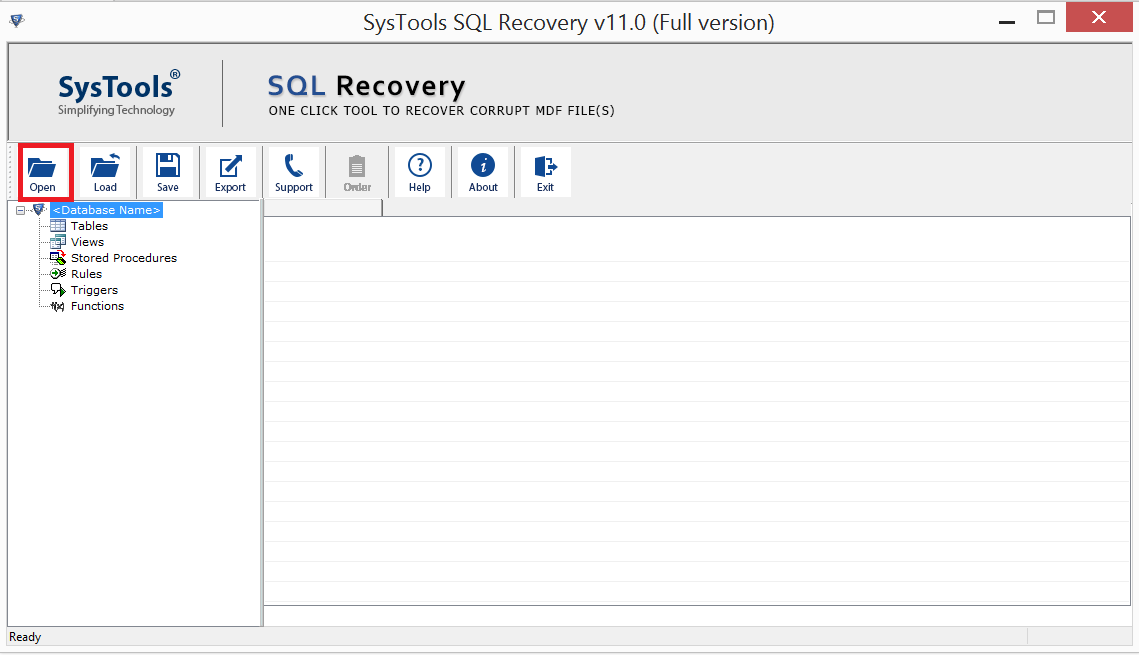
STEP 3: Browse the corrupt MDF file in the above screen and then click on the Open button.
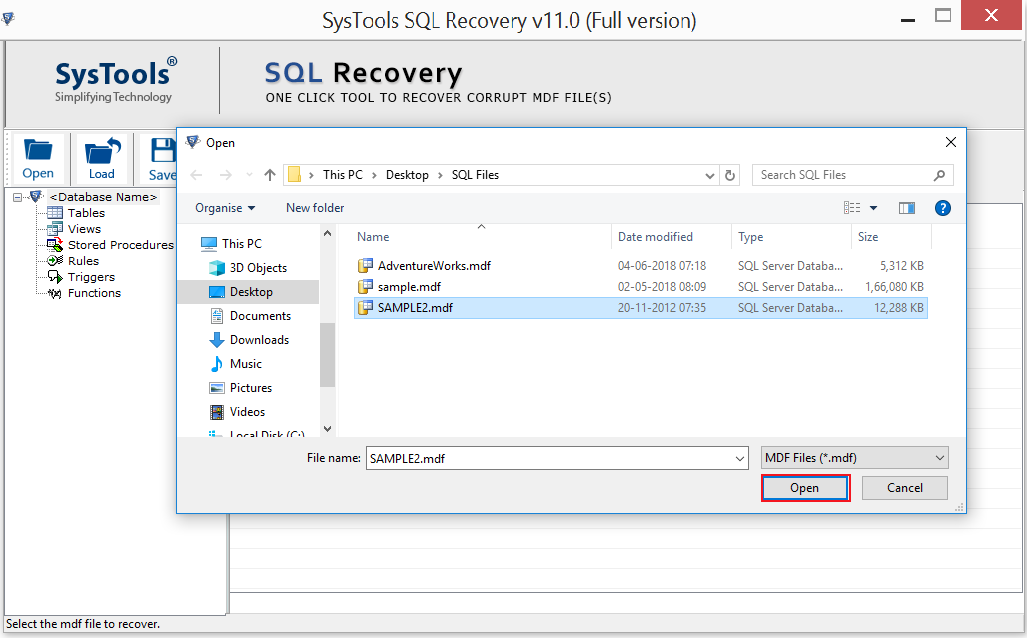
STEP 4: Now choose the scan mode and select SQL Server version
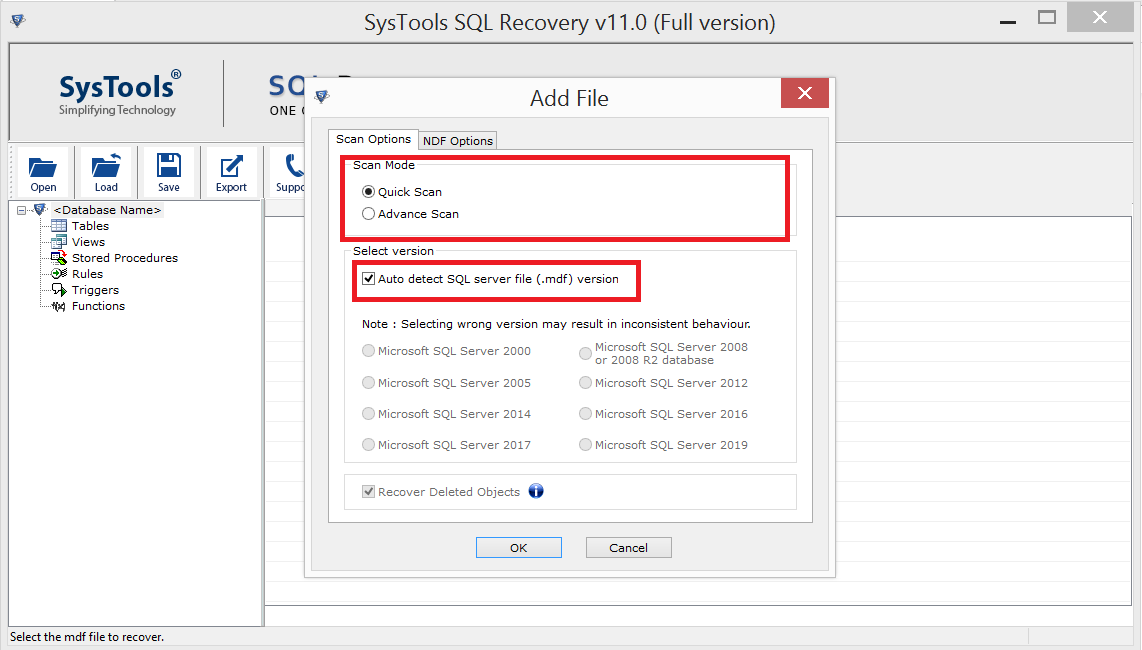
STEP 5: Have an NDF File: Click on NDF Option and Choose Add Files option
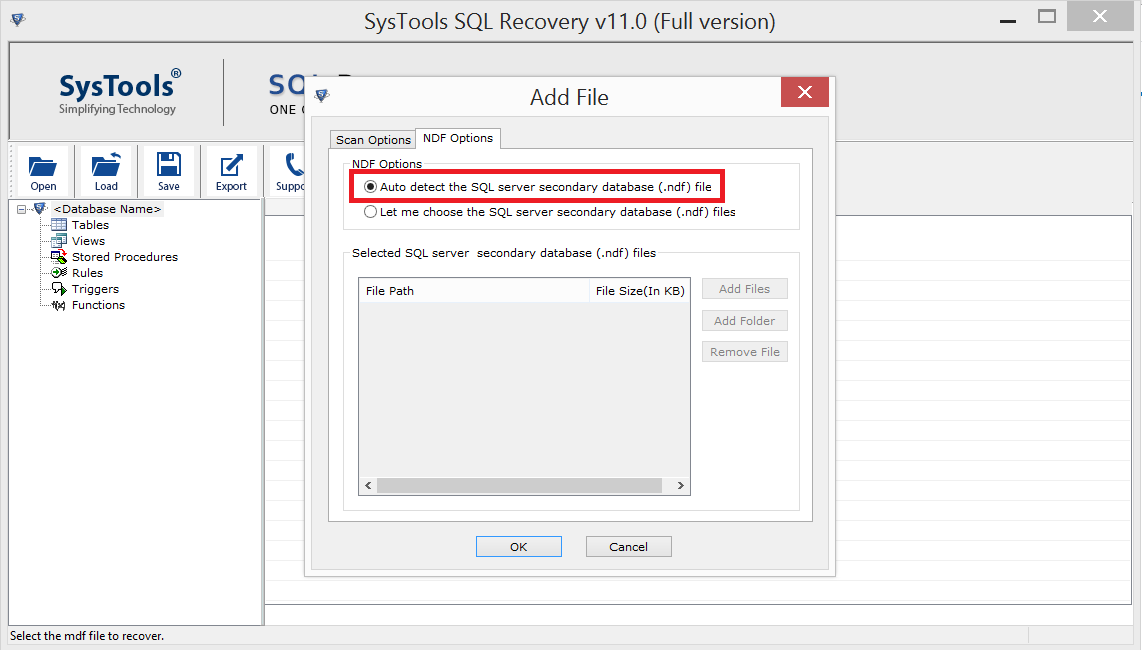
STEP 6: Choose damaged or corrupted NDF File and click on OK button
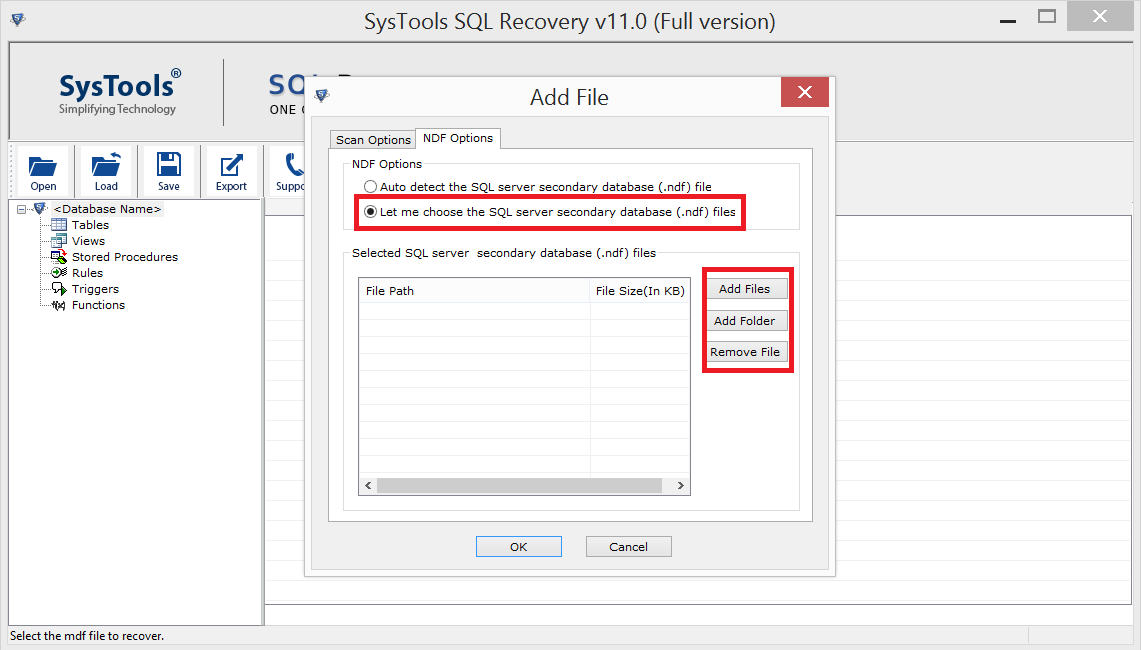
STEP 7: After this procedure software will automatically scan your selected MDF/NDF file
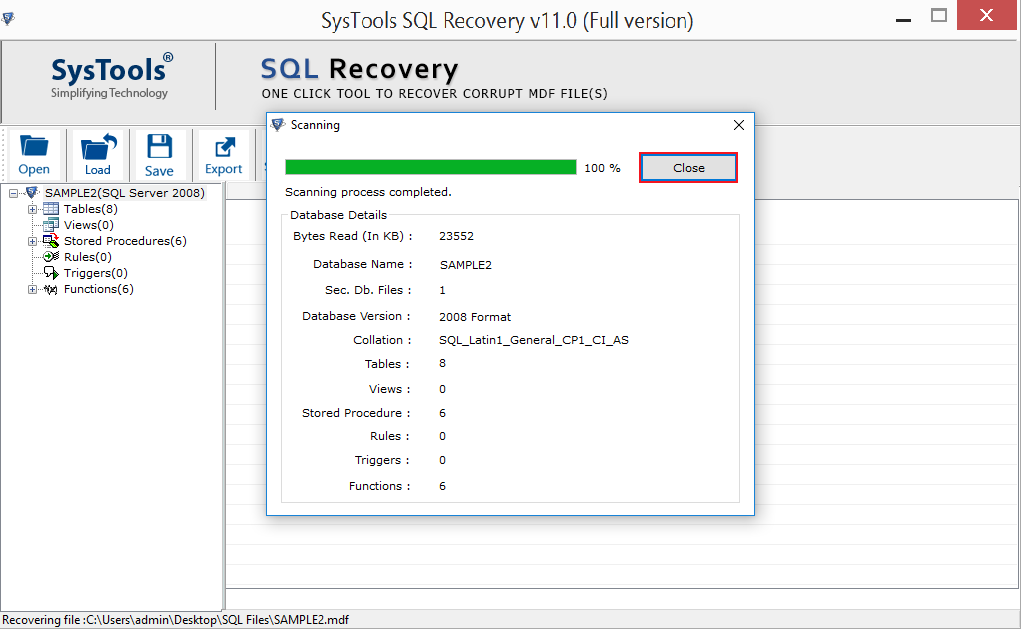
STEP 8: After Complete the scanning process, you can Save the repaired file in .str format
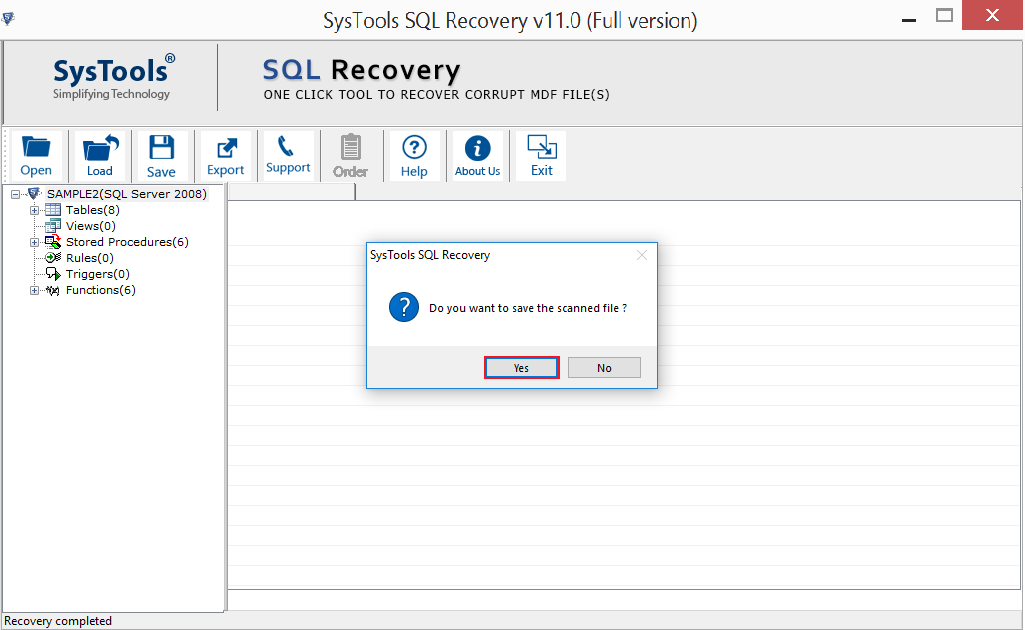
STEP 9: Choose the saving location
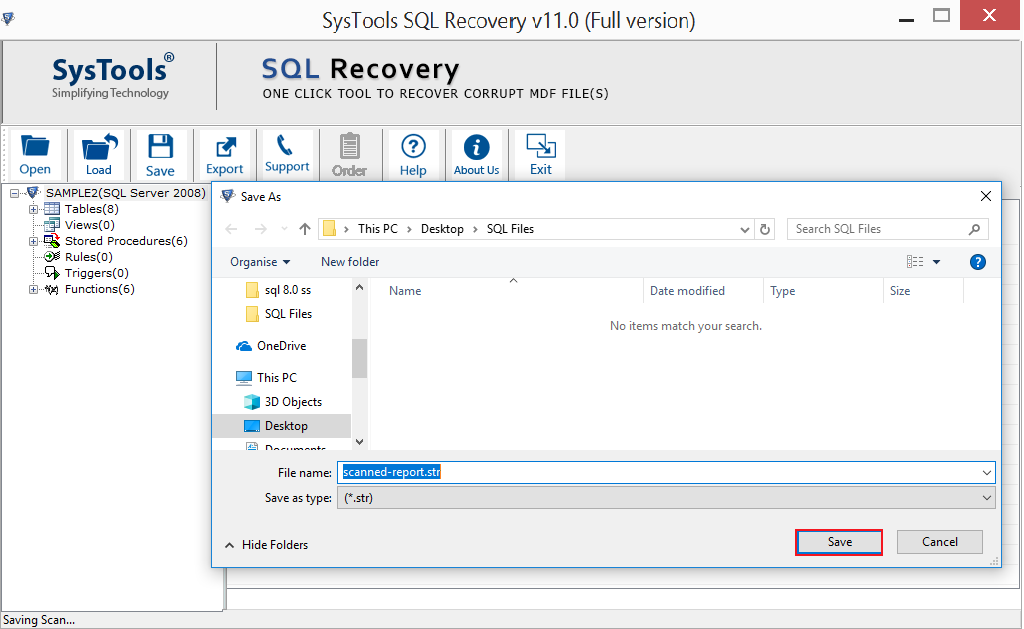
STEP 10: Preview the recovered content from the repaired MDF file. Software will show you all the recovered elements from the repaired MDF file like its tables, views, stored procedures etc as follows:
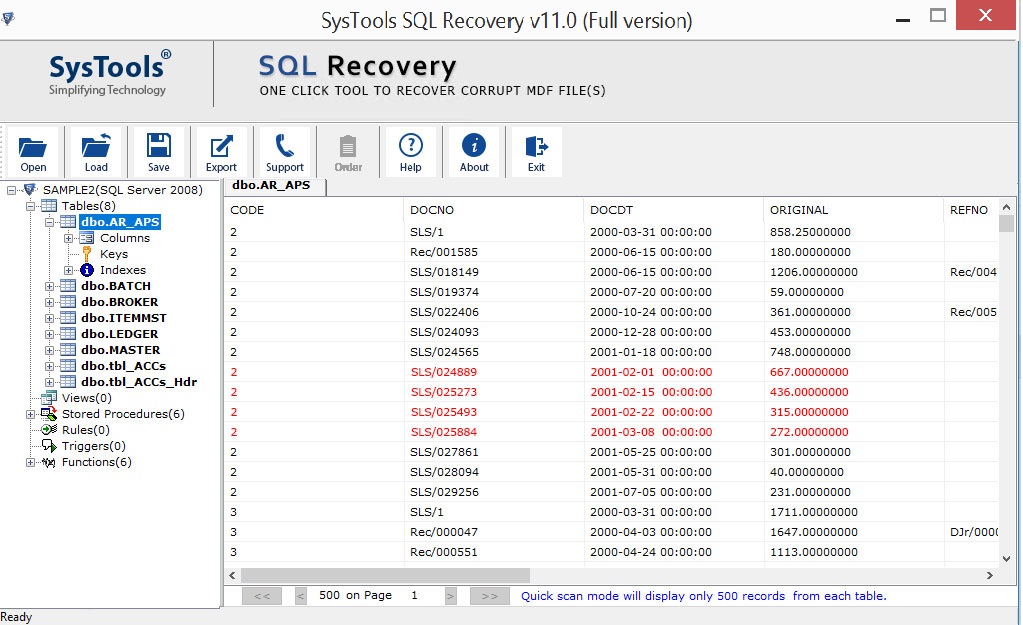
STEP 11: Now, you click on the Export Button
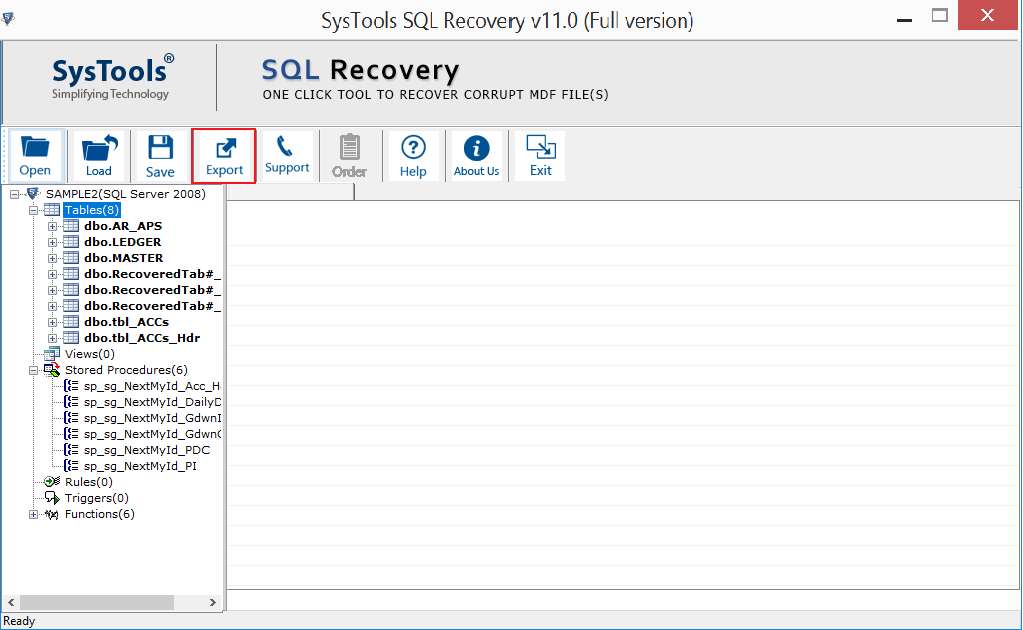
STEP 12: Choose the Saving Option. You have to choose one option between the two saving options provided by SQL recovery software. The two options are as follows:
- SQL Server Database: On choosing this option, software will save the repaired MDF file in existing SQL database. In this option, you need to give the database credentials like Server Name, Database Name, Username, Password and then select the tables, views procedure to be saved from the left-bottom pane. At last, click on the Export/Save button.
- SQL Server Compatible SQL Scripts: On choosing this option, software will save all SQL scripts in a specific folder. You need to select the tables, views procedure to be saved from the left-bottom pane. At last, click on the Export/Save button.
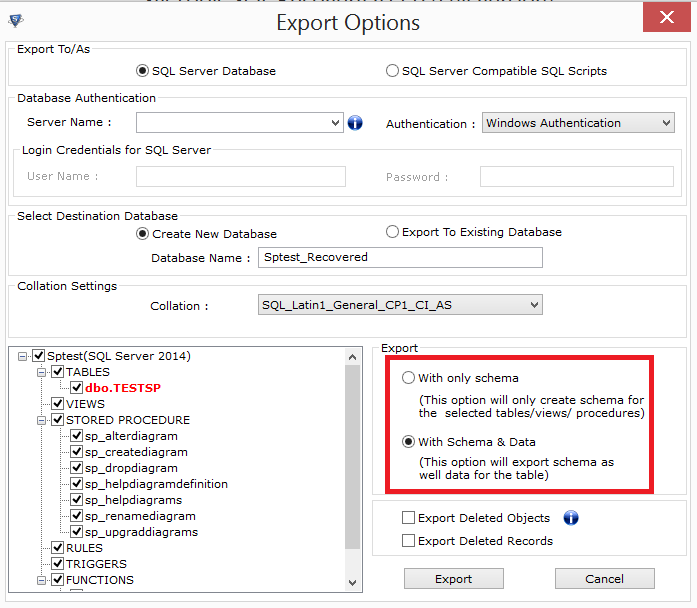
STEP 13: After choosing the required "Saving Option", click the Export/Save button to save the repaired MDF file
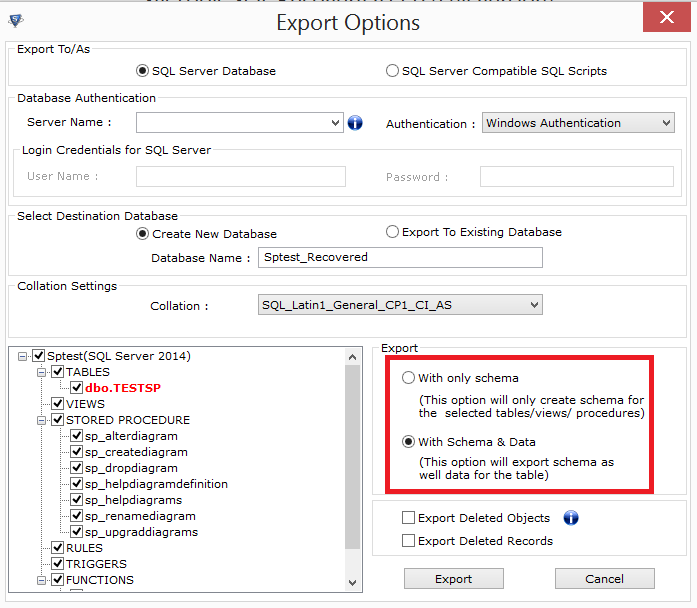
STEP 14: Select a location for save the .mdf files