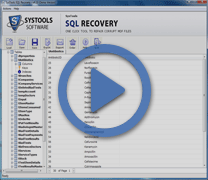How to Export SQL Data by SQL MDF Recovery Software
If you are in need to export SQL database then, you have reached a relevant place because few easy steps, which can help you export data with SQL MDF recovery software named corrupt SQL Recovery are mentioned here in detail:
Trial Version of SQL Extractor Tool
SQL MDF Recovery Software compatible with Windows XP, Win 2000, Win Vista, Windows 7 and Windows 8 also.
Online Video
Awards